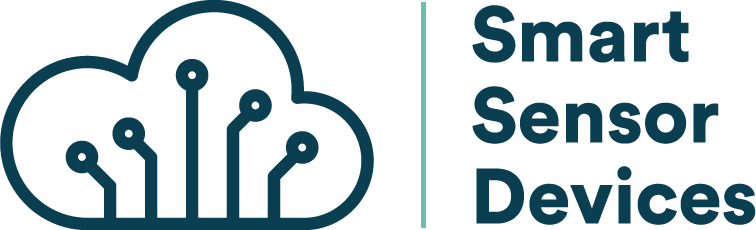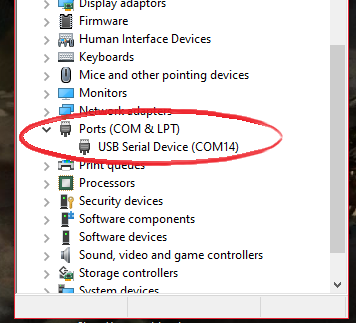iBeacon
Introduction
iBeacon technology allows Mobile Apps to understand their position on a micro-local scale, and deliver content to users based on location. It is a Bluetooth Low Energy technology.
BLE Advertising uses a one-way communication method. Beacons that want to be discovered can Advertise self-contained packets of data in set intervals. Smartphones collect these packets, which can be used for various applications to trigger things like push messages, prompts or app actions.
Beacons ideal for indoor location tracking because a standard BLE has a broadcast range of up to 100 meters. With an iBeacon network, any retailer, app, platform or brand will be able to locate a customer and send contents and advertisements to customers on their smartphones.
You can set up your own IBeacon easily using Smart USB dongle 2.0 and Python script. This device works equally well in Windows 10, Linux or macOS.
iBeacon are defined by the Apple company including following parameters: UUID, Major and Minor
You can build your own beacon by defining your own parameter values.
What is UUID?
UUID stands for Universally Unique Identifier. It contains 32 hexadecimal digits, split into 5 groups, like this:
5f2dd896-b886-4549-ae01-e41acd7a354a0203010400
The UUID is a standard identifying system which allows a 'unique' number to be generated for a beacon network. The purpose of the UUID is to identify iBeacons in your network, from all other possible beacons in networks not in your control.
What are Major and Minor values?
Major and Minor values are numbers assigned to your iBeacons, in order to identify individual iBeacon within your UUID network. Minor and Major are unsigned integer values between 0 and 65535. The iBeacon standard requires both a Major and Minor value to be assigned.
Getting started
Connect the Bluetooth USB Adapter to your computer. It opens a virtual serial port (COM port) that you can use to send commands to and from the Bluetooth USB Adapter.
Control Bluetooth USB Adapter using predefined commands. List of AT Commands
The Smart USB Dongle 2.0 includes a bootloader which allows you to easily update the firmware (or flash your own application to the dongle)
After connecting, you can use the following sample python script to set up your own iBeacon.
import serial
import time
connecting_to_dongle = 0
print("Connecting to dongle...")
# Trying to connect to dongle until connected. Make sure the port and baudrate is the same as your dongle.
# You can check in the device manager to see what port then right-click and choose properties then the Port Settings
# tab to see the other settings
while connecting_to_dongle == 0:
try:
console = serial.Serial(
port='COM14',
baudrate=57600,
parity="N",
stopbits=1,
bytesize=8,
timeout=0
)
if console.is_open.__bool__():
connecting_to_dongle = 1
except:
print("Dongle not connected. Please reconnect Dongle.")
time.sleep(5)
print("\n\nConnected to Dongle.\n")
print("\n Welcome to the iBeacon example!\n\n")
new_input = 1
while 1 and console.is_open.__bool__():
# get keyboard input once
if (new_input == 1):
# Python 2 users
# input = raw_input("Enter the UUID... ")
new_input = input("Enter the UUID (x) string with Major (j), Minor (n) and TX (t) (format:"
"xxxxxxxx-xxxx-xxxx-xxxx-xxxxxxxxxxxxjjjjnnnntt): ")
time.sleep(0.1)
# sends the commands to the dongle. Important to send the \r as that is the return-key.
console.write(str.encode("AT+ADVDATAI="))
console.write(new_input.encode())
console.write('\r'.encode())
time.sleep(0.1)
console.write(str.encode("AT+ADVSTART=0;200;3000;0;"))
console.write('\r'.encode())
out = ''
# let's wait one second before reading output (let's give device time to answer)
time.sleep(1)
while console.inWaiting() > 0:
out += console.read(console.inWaiting()).decode()
else:
if not out.isspace():
# We make sure it doesn't print the same message over and over again by setting [out] to blankspace
# after printing once and check for blankspace before print again
print(">>" + out)
out = " "
Full source also available on our GitHub page.
Youtube Tutorial
Follow the Youtube tutorial.