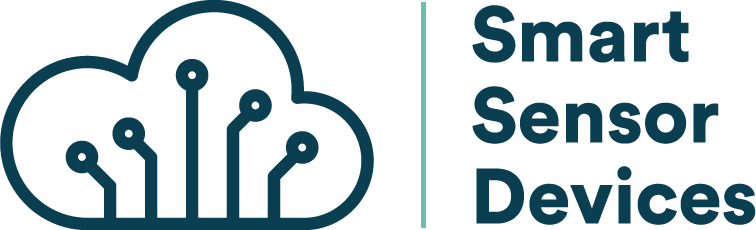How it works
Introduction
Thank you for purchasing the Smart USB Dongle 2.0!
In this user manual we will show you how to start using the Smart USB Dongle 2.0, what it can do and how to use it.
Smart USB Dongle 2.0 is a Bluetooth Low Energy (BLE) capable USB Dongle that, with simple AT-Commands, can easily be used to create new BLE applications.
When in the Central role it can scan and present a list of nearby advertising Peripherals, connect to a connectable peripheral and if the SPS profile is present in the peripheral it can receive and transmit data.
When in the Peripheral role it can start and stop advertising, set custom advertising- and response data, allow a Central device to connect to it and receive and transmit data via the SPS profile.
It is also possible to update the firmware via the USB port.
Requirements
The following hardware and software elements are required to use the Smart USB Dongle 2.0:
- The Smart USB Dongle 2.0.
- A computer (Win/MacOS/Linux) with a functioning USB port.
- A way to control the dongle. For example a terminal software such as RealTerm, Putty, Teraterm or if you intend to use our scripts; Python and/or Chrome (78 or later).
For testing we recommend a target device such as:
- Another Smart USB Dongle 2.0.
- A Mobile Phone with Bluetooth and an App such as BLE Scanner, LightBlue or DSPS from Dialog Semiconductor.
- A Computer with Bluetooth and a BLE scanning application installed.
Recommended Port Setup
| Recommended | Port setup: |
|---|---|
| Baudrate: | 57600 |
| Data bits: | 8 |
| Parity: | None |
| Stop bits: | 1 |
| Flow controll: | None |